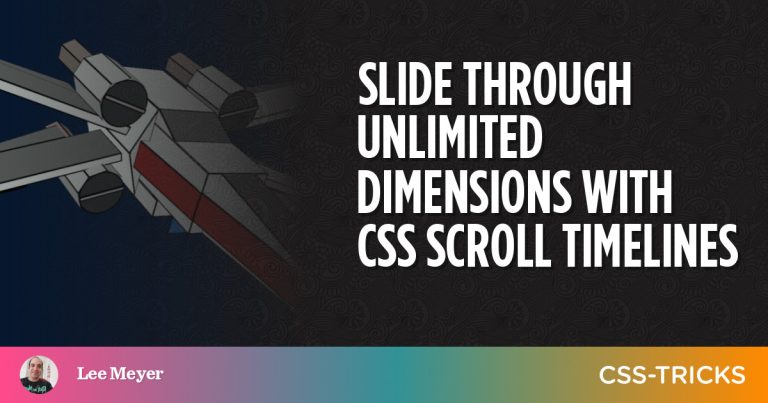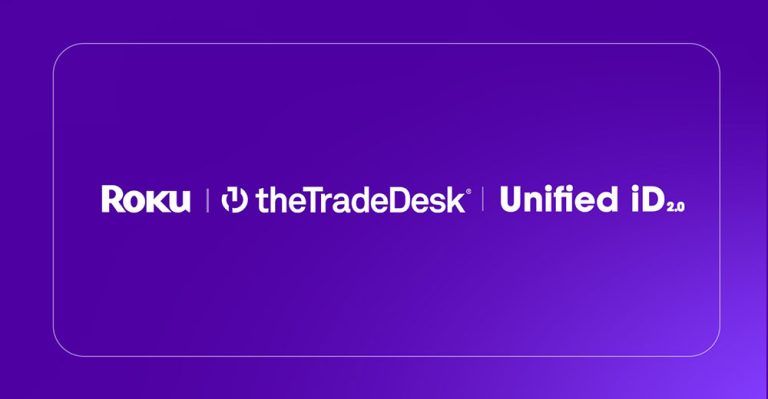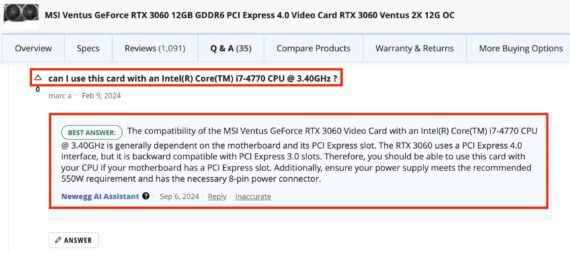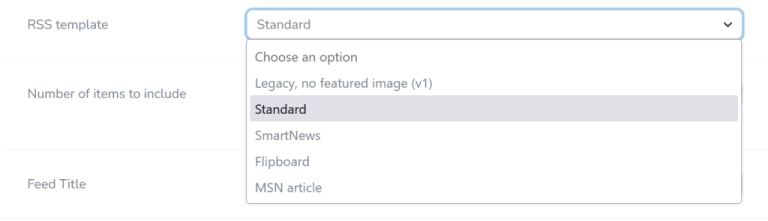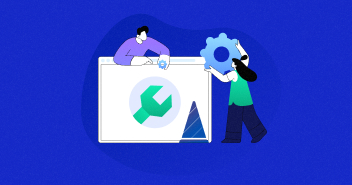
Your WordPress website needs regular updates and maintenance. And sometimes, when you’re fixing your site, it results in downtime – and you don’t want that.
In situations like this, you can switch on maintenance mode, which displays a temporary page to your site visitors, letting them know that it’s being worked upon and is not broken.
With that, you have 2 options. One is wrestling with codes, which is a nightmare for non-tech-savvy users and those short on time. The other solution is a plugin. Yes, you can use a WordPress maintenance plugin to automate all this in minutes.
But out of the hundreds of options, how do you choose the best WordPress maintenance mode plugin? It depends upon your specific needs.
But, this blog covers the top 9 best options available online. Our list contains both free and paid plugins and we’ve also covered each plugin’s features, ratings, and pricing.
But first, let’s talk about what maintenance mode plugins are and why you should use them.
Table of Contents
- 1 Why Use a WordPress Maintenance Mode Plugin?
- 2 9 Best WordPress Maintenance Mode Plugins (Features, Ratings, Pricing)
- 2.1
- 2.2 1. Maintenance
- 2.3 2. Under Construction
- 2.4 3. LightStart Maintenance Mode
- 2.5 Need an expert to maintain your WordPress website?
- 2.6 4. CMP – Coming Soon & Maintenance
- 2.7 5. Minimal Coming Soon & Maintenance Mode
- 2.8 6. WP Maintenance
- 2.9 7. Coming Soon by SeedProd
- 2.10 8. Divi
- 2.11 9. Elementor
- 2.12 Found the Right Maintenance Plugin? Your Site Needs More!
- 3 Tips for an Effective Maintenance Mode Page
- 4 How to Install and Set Up Maintenance Mode Plugins
- 5 Final Words
Why Use a WordPress Maintenance Mode Plugin?
Using a WordPress maintenance mode plugin is a smart move to keep your site visitors in the loop while you’re making updates. Rather than risking them running into broken pages or any glitches, you can greet them with a warm and friendly “Under Maintenance” or “Coming Soon” page.
Other than maintaining visitor trust, the following are some more reasons you should use a WP maintenance mode plugin.
- Security: WP maintenance mode plugins help keep your site looking professional and also improve security by hiding any vulnerable work-in-progress areas.
- SEO: These plugins may also help you maintain search engine rankings. When search engines see your maintenance mode page, they know your site hasn’t crashed but is temporarily down for a good reason.
- Customization: With customization options, you can add your logo, change the colors, and maybe even add a countdown timer to keep things interactive and engaging.
Whether you’re preparing for a big launch or just doing some day-to-day maintenance, a good plugin makes sure everything runs smoothly, and your visitors stay engaged and informed.
9 Best WordPress Maintenance Mode Plugins (Features, Ratings, Pricing)
There are several WordPress maintenance plugins available online. Following are our top 9 picks based on their active installations as well as reviews and ratings.
1. Maintenance

Image source: WordPress.org
With over a million active installations, Maintenance has become one of the most popular and trusted maintenance mode plugins. It lets you quickly set up an alert page to inform visitors that your website is undergoing maintenance.
You can also customize the message, either by entering a tracking code from Google Analytics or setting the HTTP 503 for search engines. One cool thing about the pro subscription is the ability to add a background video, making your maintenance page more engaging with dynamic visuals.
Additionally, the pro version offers better access control options, such as password protection and secret access links for clients or team members, offering greater flexibility in managing site access during maintenance.

Maintenance sample page. Image source: WordPress.org
Key Features
- Full-screen background
- Customize title, headline, text
- Integrated email newsletter
- Built-in Google Analytics field
- Available in different languages
Maintenance’s Ratings & Reviews
Maintenance is rated 4.5 out of 5 stars based on 818 reviews on WordPress.org.

Pricing
Free. But you can buy Maintenance Pro for a discounted price of $59 for a lifetime.

Source: Maintenance
2. Under Construction

Image source: WordPress.org
This aptly named plugin i.e., Under Construction helps you create a maintenance page, a Coming Soon page, or a landing page in just minutes, without any technical know-how.
It’s a fast, user-friendly, and efficient plugin that comes with a good collection of interesting templates to choose from.
Plus, you don’t need coding or design skills to use this plugin, as it offers dozens of attractive themes. And if you prefer a more personalized approach, you can easily customize the entire maintenance page by adding CSS code below the theme. Adding social icons is a breeze too. Plus, since the plugin gets updated twice a month, you can look forward to new features regularly.

Under Construction sample maintenance mode page. Image source: WordPress.org
Under Construction’s Key Features
- Google Analytics Tracking ID
- Custom CSS
- Social icons/link
- Compatible with most caching plugins
- Whitelisted user roles
Under Construction’s Ratings & Reviews
Under Construction is rated 4.8 out of 5 stars based on 1,273 reviews on WordPress.org.

Pricing
Under Construction is a free plugin.
3. LightStart Maintenance Mode

Image source: WordPress.org
LightStart is an excellent choice for users of the basic WordPress editor (Gutenberg) and those who need a simple way to put their site on hold. It acts like a simple on/off switch, allowing you to hide your site from everyone except those with the right access.
The best part? You can design your maintenance page using the same editor you use for your regular content. Add a contact form, countdown timer, or even a signup form to keep visitors engaged.
Also, LightStart Maintenance Mode is highly flexible and works with almost any theme.

LightStart Maintenance Mode dashboard. Image source: WordPress.org
LightStart’s Key Features
- Customizable colors, fonts, and backgrounds
- Add a countdown timer and contact form
- Ready to use page templates
- Multisite support
- Social media integration
LightStart’s Ratings & Reviews
LightStart Maintenance Mode is rated 4.3 out of 5 stars based on 817 reviews on WordPress.org.

Pricing
Light Start – Maintenance Mode, Coming Soon and Landing Page Builder is a free plugin.
Need an expert to maintain your WordPress website?
Let a Cloudways Expert take care of it.
4. CMP – Coming Soon & Maintenance

Image source: WordPress.org
CMP – Coming Soon & Maintenance is a handy plugin that makes managing your website’s downtime pretty easy. With over 200,000 active installations, it’s a reliable choice, especially for those on a budget, since it is totally FREE.
CMP packs a punch with features like customizable templates, SEO optimization, and user management. Whether you’re launching a new design or conducting maintenance, this plugin helps you create professional and engaging coming-soon or under-construction pages.
Want to get fancy? You can add your own images or even a cool video background. This maintenance plugin also lets you collect emails, track visitors, and make sure your site looks great on all devices. Plus, it is compatible with other plugins and can help your website rank better in search results.

CMP sample maintenance mode page. Image source: WordPress.org
CMP Plugin’s Key Features
- User roles management
- SEO friendly
- Translation support
- No ads
- Subscriber options
- Compatible with popular caching plugins
CMP Plugin’s Ratings & Reviews
Elementor is rated 4.7 out of 5 stars based on 304 reviews on WordPress.org.

Pricing
CMP – Coming Soon & Maintenance is a free plugin.
5. Minimal Coming Soon & Maintenance Mode

Image source: WordPress.org
Minimal Coming Soon & Maintenance Mode offers a sleek and modern way to temporarily suspend your website. The cool thing is that even though your site is suspended for visitors, search engines can still discover it.
Over 100,000 active installations are evidence of how reliable this plugin is. It makes customizing maintenance pages easier and lets you incorporate your logo and brand colors.
You can also collect emails to grow your subscriber list. Plus, it plays nicely with other plugins and looks great on all devices.
Key Features
- Easy setup with drag-and-drop
- MailChimp Integration
- 300+ themes with PRO version
- Add custom CSS/HTML
- Supports Custom Login URL
Ratings & Reviews
Minimal Coming Soon is rated 4.4 out of 5 stars based on 274 reviews on WordPress.org.

Pricing
This is another free plugin.
6. WP Maintenance

Image source: WordPress.org
WP Maintenance is a solid choice for creating a custom maintenance page. It’s pretty straightforward to use and offers lots of options to personalize your page. You can easily tweak colors, fonts, and add your own images.
The plugin offers additional features like scheduled maintenance, password protection, custom redirects, and countdown timers.
You can set up your maintenance mode to activate automatically at a specific time or date. For added security, you can require a password to access your site during maintenance.
WP Maintenance’s Key Features
- Include personalize branding
- Integrate analytics
- Connect social networks
- CSS-friendly
- Add forms with shortcodes
- Inform search engines with HTTP 503
- Control access by page ID
- Toggle maintenance mode
WP Maintenance’s Ratings & Reviews
WP Maintenance is rated 4.8 out of 5 stars based on 90 reviews on WordPress.org.

Pricing
WP Maintenance is free.
7. Coming Soon by SeedProd

Image source: WordPress.org
SeedProd’s Coming Soon stands out as one of the best contenders in our list of the best WordPress maintenance mode plugins.
As the industry standard for WordPress maintenance mode plugins, SeedProd goes beyond just maintenance pages, offering tools to create landing pages, themes, and more.
SeedProd empowers users to design engaging, professional maintenance pages without needing design or coding expertise. Its drag-and-drop builder and extensive library of stock images make customization super simple.
Plus, the plugin is lightweight, SEO-friendly, and integrates seamlessly with other marketing tools, making it a versatile choice for any website.

Image source: WordPress.org
SeedProd’s Key Features
- Add custom CSS/HTML
- Insert script and code
- Support for Google Analytics
- Secret bypass link for users
- Compatible with other plugins
Image source: WordPress.org
SeedProd’s Ratings & Reviews
SeedProd is rated 4.9 out of 5 stars based on 4,652 reviews on WordPress.org.

Pricing
Website Builder by SeedProd is free.
8. Divi

Image source: Divi
Divi’s Theme Builder Plugin is among the very popular WordPress theme builders online. With Divi, you can access complete visual builder that helps you create web pages from scratch or use a wide range of pre-built templates.
It comes as both a complete theme and a standalone theme builder plugin, making it compatible with any theme you choose.
Divi offers hundreds of pre-built templates, including those specially built for maintenance mode. It’s a versatile tool since it functions as both a WordPress theme and a plugin.
Divi Elegant Themes’ Key Features
- Visual editor
- Responsive design
- 2,000+ pre-made layouts
- Custom CSS, animations, and effects
Divi Elegant Themes’ Ratings & Reviews
Elegant Themes is rated 4.9 out of 5 stars based on 24,034 reviews on TrustPilot.com.

Pricing
You can get Divi for $89/year. Divi Pro will cost you $277/year through their Summer sale.

9. Elementor

Image source: Elementor
Elementor doesn’t offer a maintenance plugin but offers its “Elementor Maintenance Mode” feature with its plugin’s pro version.
With the maintenance mode feature, you can update your site behind the scenes. For the uninitiated, Elementor is a pretty advanced theme/page builder used by almost 9 million websites.
One great aspect of Elementor’s maintenance mode is that it automatically tells search engines not to index your site while you’re working on it. This means you won’t have to worry about unfinished or broken pages being visible in search results.
Its maintenance mode also includes a timer, so the maintenance notice will disappear automatically after a set time, ensuring your site goes live exactly when you want it to. However, there’s a catch — you can only use these features if your site was built with Elementor.
Key Features
- Visual drag and drop editor
- Responsive design
- Pro design widgets
- Full design system
- Motion effects (entrance animations, transitions)
- Accessibility tools
Elementor’s Ratings & Reviews
Elementor is rated 4.6 out of 5 stars based on 6,880 reviews on WordPress.org.

Pricing
The Elementor Page Builder plugin’s pricing starts at $4.92/month and goes up to $33.35/month.

Source: Elementor
Found the Right Maintenance Plugin? Your Site Needs More!
Download our FREE expert-curated list to unlock 45+ essential WordPress plugins for your site’s overall performance & security optimization.
Thank You
Your list is on its Way to Your Inbox.
Tips for an Effective Maintenance Mode Page
When setting up a maintenance mode page, consider the tips mentioned below to make it work best for you:
- Keep It Simple and Clear: A simple message minimizes confusion and frustration. Let visitors know that your site is temporarily down and provide an estimate for when it will be back online.
- Include Contact Information: Offer a way for visitors to reach out if they need urgent assistance to show your visitors that you care about their needs.
- Share Your Social Media Links: Keeping your visitors connected with you through social media can help maintain engagement, even while your site is down.
- Search Engine Optimization: If your downtime is expected to be lengthy, make your page SEO-friendly by including relevant keywords to maintain search engine rankings during the maintenance period.
- Make It Fun: If it works with your brand guidelines, adding something fun, like graphics or videos can keep your visitors engaged and reduce the frustration that is expected when sites are under maintenance.
How to Install and Set Up Maintenance Mode Plugins
Installing and setting up a WordPress maintenance mode plugin is pretty simple. Follow the steps below:
Installation
- Access your WordPress dashboard by logging in to your website’s admin area.
- Click on the “Plugins” section in the left sidebar.
- Click “Add New” at the top of the Plugins page.

- Use the search bar to find your desired plugin, or upload it manually if downloaded from an external source. For this example, we’ll use “Maintenance”.
- Click “Install Now,” then “Activate” to enable the plugin.

Setup
The setup process varies depending on the plugin you choose. However, most plugins include a guided setup wizard to assist you. Here are the general steps:
- Navigate to the plugin’s Settings page within your WordPress dashboard.

- Customize the settings based on your preferences and goals for the maintenance page goals. Explore different settings like design and themes.

- Click on the “Preview” button to see how your maintenance page will look to visitors.

Additional tip: Always refer to the plugin’s specific documentation for detailed setup instructions.
Final Words
Don’t put your website on ice while you’re giving it a makeover, With a WordPress maintenance mode plugin, you can stay connected with your visitors and build trust during the process.
You can collect their emails, display your social media links, and even give them a sneak peek of what’s to come. With our list of the most popular and reliable WordPress maintenance plugins available, you can easily choose the right plugin for your needs.
Does WordPress have a built-in maintenance mode?
Yes, WordPress has a built-in maintenance mode that activates automatically during updates.
How do I make my WordPress site down for maintenance?
You can activate maintenance mode using a plugin like WP Maintenance or by manually creating a maintenance.php file to make your WordPress site down for maintenance.
How do I enable maintenance mode in WordPress without a plugin?
You can enable the maintenance mode in WordPress without a plugin by adding a maintenance.php file to your wp-content directory and add a snippet in your theme’s functions.php file.
How to use WP Maintenance plugin?
Follow the steps shared in this guide to install and activate the WP Maintenance plugin. After that, configure your settings and customize your maintenance page from the plugin’s settings menu.
Hafsa Tahir
Hafsa is a content marketer who has been in the organic growth space for the past three years. With her background in Psychology and UX, she enjoys reading users’ minds and is keen to try the most creative product marketing angles. Her copies scream: “you’re not just a paycheck to us”. Loves to crack unfunny jokes, pay gym fee and not go, and write psychologically disturbing short stories for some reason.